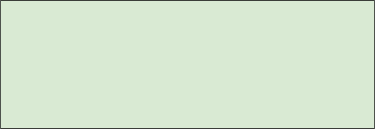
THIS DOCUMENT IS ARCHIVED
UPDATED VERSION IS HERE: https://docs.google.com/document/d/1Cz8Q2veyxZJ_O_Fy360yoUZ-CSTWtie-/edit
Connecting Customer Domain Email to FreshDesk.com Via Cpanel
TABLE OF CONTENTS
1: Forward Customer Email address to freshdesk.com
2: Add SPF records
3: Add DKIM records
4: Testing phase
STEP BY STEP VIDEO TUTORIAL! 🙂
1: Forward Customer Email address to freshdesk.com
- Open Freshdesk
- Go to Admin>Email
- Click new support email
- Name = Name displayed in the email (e.g Arcy Art)
- Your support email = the email address to be forwarded (e.g [email protected])
- Leave the rest
- Mail server = default > Save
- Click Email Setting and choose verify on new email address to get the fresh desk address (e.g [email protected])
- Go to cpanel login
- To make a catch all email, click default address
- Send all unrouted (e.g arcyart.com)
- Forward to email address (insert customer email address e.g [email protected])
- Go to Fresh Desk and Click Email Setting and choose verify on new email address
- Copy the fresh desk address (e.g [email protected])
- Click Next (needed for later, the verification may take some time, although sometimes instant)
- Go To forwarders
- Add forwarder example below…
- Address to forward: info
- Domain: arcyart.com
- Destination: Forward to email address (use the newly created fresh desk email address)
- E.g [email protected]
- Click Add Forwarder
2: Add SPF records
- Go to “Zone Editor” in Cpanel
- Click Manage
- Find TXT record, click edit (Look for something like v=spf1 include:relay.mailchannels.net ~all)
- Click “Edit”
- Add to TXT record “include:email.freshdesk.com”
- E.g. v=spf1 include:relay.mailchannels.net include:email.freshdesk.com ~all
- Save Record
Handy Article
3: Add DKIM records
Once email is verified in Fresh Desk you can add your DKIM records
- Open Freshdesk
- Go to Admin>Email
- Click Advanced settings>Configure DKIM
- Choose your domain (e.g arcyart.com) to reveal the CNAME Records
- Go Back to “Zone Editor” in Cpanel
- Click +CNAME Record
- Name (Cpanel) = Host Value (FreshDesk)
- CNAME (Cpanel) = Data (FreshDesk)
- e.g In Cpanel
- Name
- grzge._domainkey.arcyart.com
- CNAME
- wl622559s1.domainkey.freshemail.io
- Add the remaining CNAME Records
- Click mange in Cpanel to check they have been added, they should be down the bottom
- Go back to DKM settings in Fresh Desk and click verify (the verification may take some time, although sometimes instant)
4: Testing phase
i.e Send to the domain email from a different email, and then reply from within freshdesk
- Send a new email to regular customer email address (e.g [email protected])
- Check Fresh desk “Tickets” to see if it has been received
- If received send a reply
- Check the senders email, if received, check that the responders email address is the correct email (e.g [email protected]) and the email doesn’t say “Via Freshdesk”
- If a Catch All Email has been created, send a second email with any random word before the @domain (e.g [email protected])
- Repeat previous steps for checking





