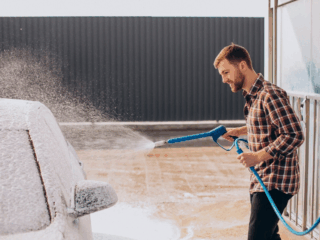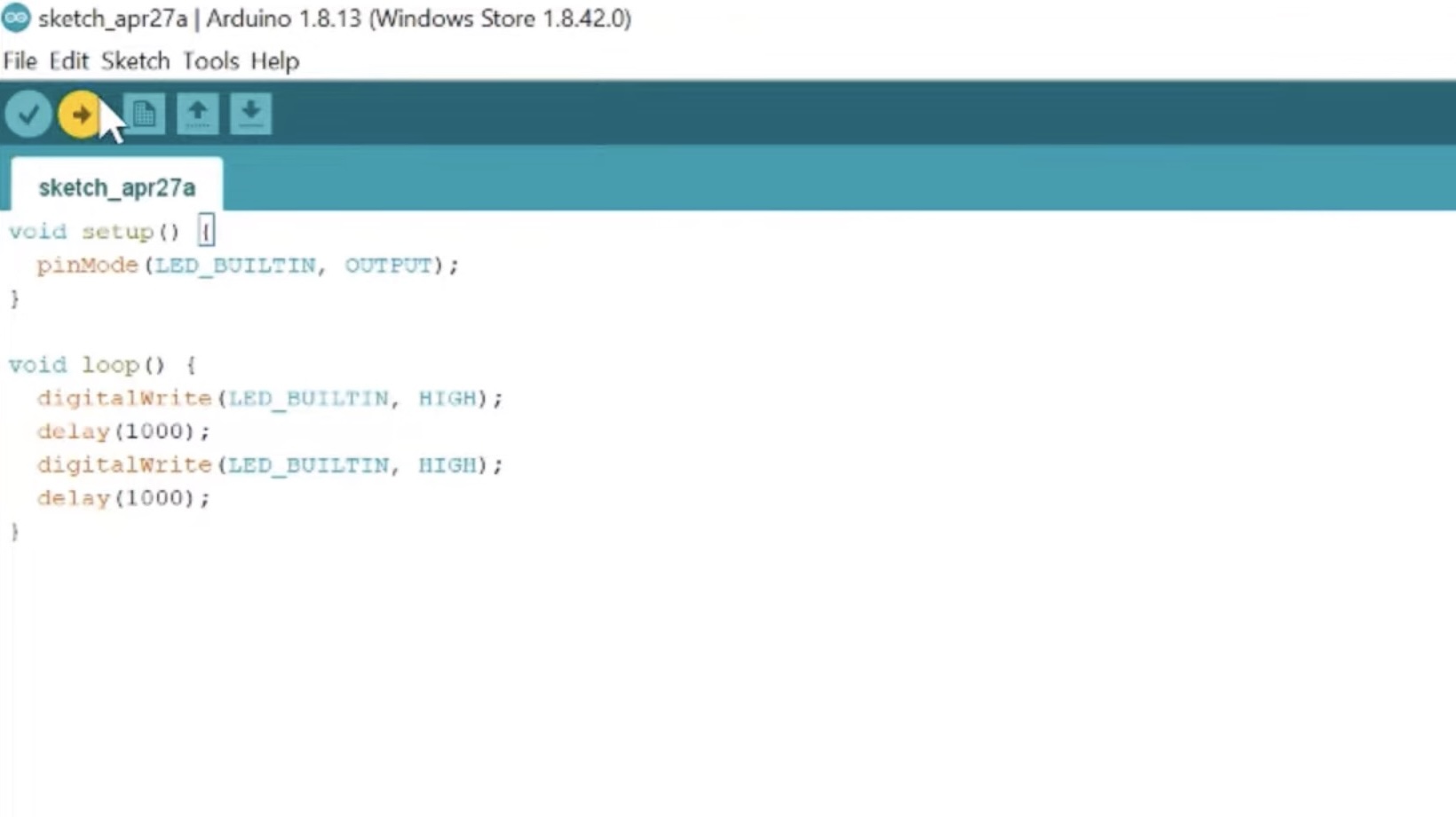
Avrdude: ser_open(): can’t set com-state for “\\.\com5”
Avrdude is a popular tool used in the world of microcontroller programming. However, sometimes when attempting to establish a connection with the microcontroller through a specific serial port, an error message may display: “avrdude: ser_open(): can’t set com-state for “\.\com5”. Such an issue can be perplexing and frustrating, especially if you’re eager to get started on your project.
This error typically occurs when avrdude encounters difficulties while setting up the communication parameters for the designated serial port. In this case, it’s specifically referring to “\.\com5”, which is the serial port that avrdude is trying to configure. The double backslashes are necessary as an escape sequence in certain programming languages.
To troubleshoot this error, there are a few potential solutions you can try. First, ensure that the specified serial port (in this case, “com5”) is available and accessible on your computer. You can check this by going into your device manager and verifying that the correct COM port is listed and functioning properly.
If everything appears to be in order with the COM port settings, another common solution is to close any other programs or applications that might be using or interfering with that particular serial port. Sometimes conflicts arise when multiple programs attempt to access the same resource simultaneously.
By following these troubleshooting steps, you should be able to resolve the “avrdude: ser_open(): can’t set com-state for” error and successfully establish communication between avrdude and your microcontroller via the designated serial port. Remember to double-check all connections and configurations before proceeding with your programming endeavors!
Understanding the avrdude Error Message
When encountering the “avrdude: ser_open(): can’t set com-state for ‘\.\com5’error message, it’s important to understand its meaning and potential causes. This error usually occurs when attempting to establish a connection with an Arduino board or other AVR microcontroller through a specific serial port (in this case, COM5), but encountering difficulties in setting up the communication parameters.
To shed some light on this issue, let’s explore a few possible reasons for this error:
- Incorrect Port Selection: Double-check that you have selected the correct serial port for your Arduino board or AVR device. It’s possible that another application or device is already using the specified port, causing conflicts and preventing avrdude from establishing a connection.
- Driver Issues: Ensure that you have installed the appropriate drivers for your Arduino board or AVR device. Outdated or incompatible drivers can prevent proper communication between your computer and the microcontroller, resulting in errors like the one mentioned above.
- Faulty Connection: Verify that all physical connections between your computer and the Arduino board are secure and properly seated. Loose wires or faulty USB cables can disrupt data transmission and lead to communication errors.
- Permissions: In some cases, insufficient permissions may hinder avrdude’s ability to access the specified serial port on your computer. Make sure you have the necessary administrative rights or adjust user permissions accordingly to resolve any permission-related issues.
By understanding these potential causes, you can begin troubleshooting steps tailored to address them effectively. Remember to consult relevant documentation, forums, or online resources specific to your hardware setup for further guidance if needed.
Keep in mind that resolving this particular error might require a combination of software configuration changes, driver updates, and hardware checks specific to your system setup.