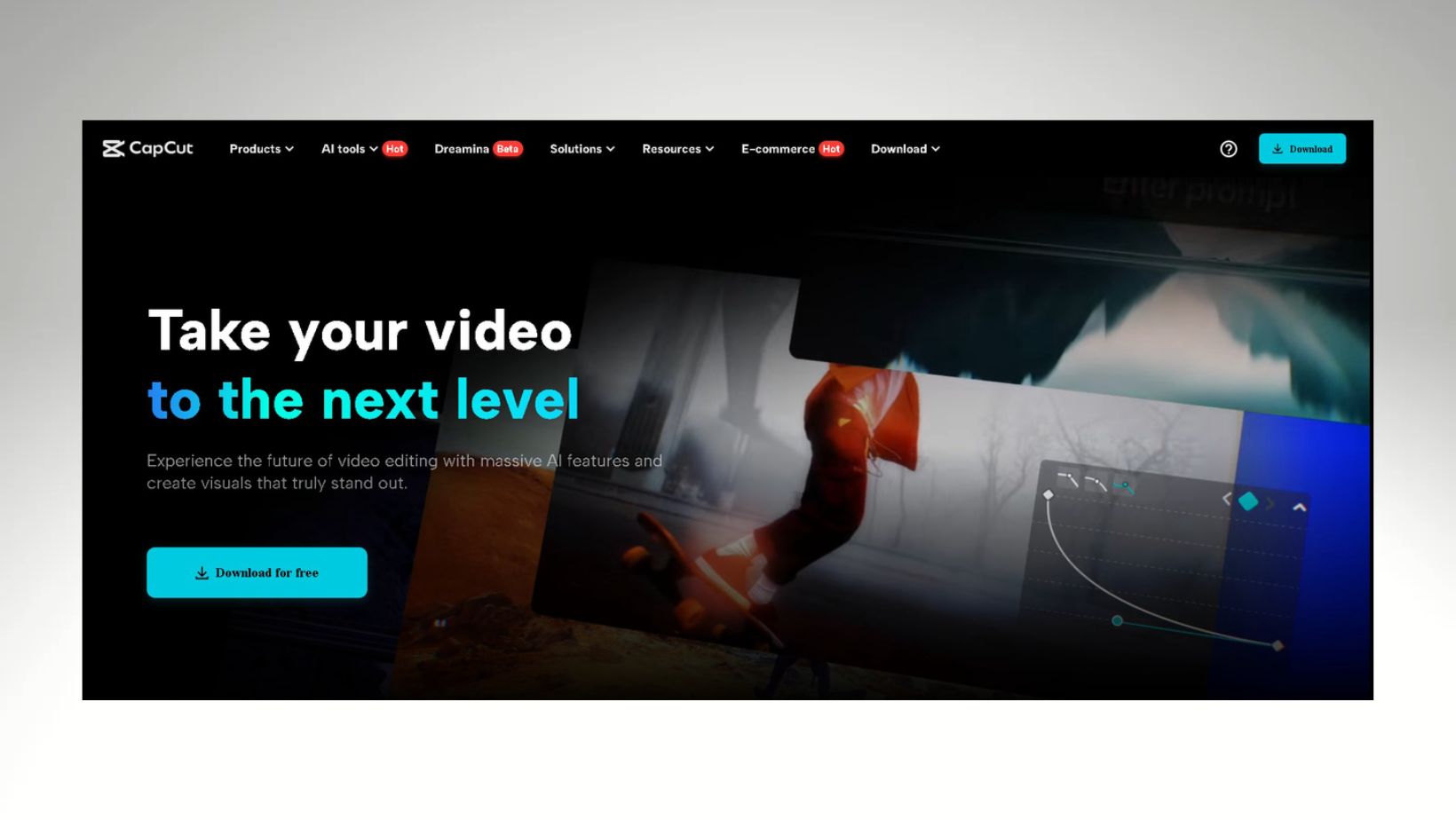
In the world of video editing, finding the right tool can be tricky. Some software is too complicated, while others lack the features needed for professional results. Whether you’re a content creator, social media enthusiast, or someone who loves making videos, having the right editing tool can make all the difference. One of the best video editing software available today is CapCut Video Editor for PC. CapCut for PC strikes the perfect balance, making it a great choice for beginners and professionals. If you’re looking for an easy-to-use yet advanced video editor, CapCut for PC might be your perfect solution.
Why Beginners Love CapCut for PC
CapCut is one of the best places to start. If you’re new to video editing, Here’s why:
- Easy-to-Use Interface – The clean and straightforward layout makes editing stress-free.
- One-Click Effects – You can add transitions, filters, and animations with just a few clicks.
- No Cost – CapCut is completely free, so you don’t need to spend money to create amazing videos.
- Built-in Templates—If you don’t know where to start, use pre-made templates to instantly get professional-looking results.
- Smooth Performance: With its PC version, users can edit high-resolution videos smoothly without worrying about lagging.
- Perfect for Social Media: With built-in templates, effects, and various export options, CapCut makes creating content for platforms like TikTok, YouTube, and Instagram easier.
With CapCut’s AI video maker, beginners can create stunning videos without a steep learning curve.
Getting Started with CapCut for PC
If you’re new to video editing or just switching to CapCut for PC, don’t worry! Here’s a simple step-by-step guide to help you get started:
Step 1: Download and Install CapCut
First, visit the official CapCut website and download the desktop version for Windows or macOS. Once the installer is downloaded, please open it and follow the on-screen instructions to install the software.
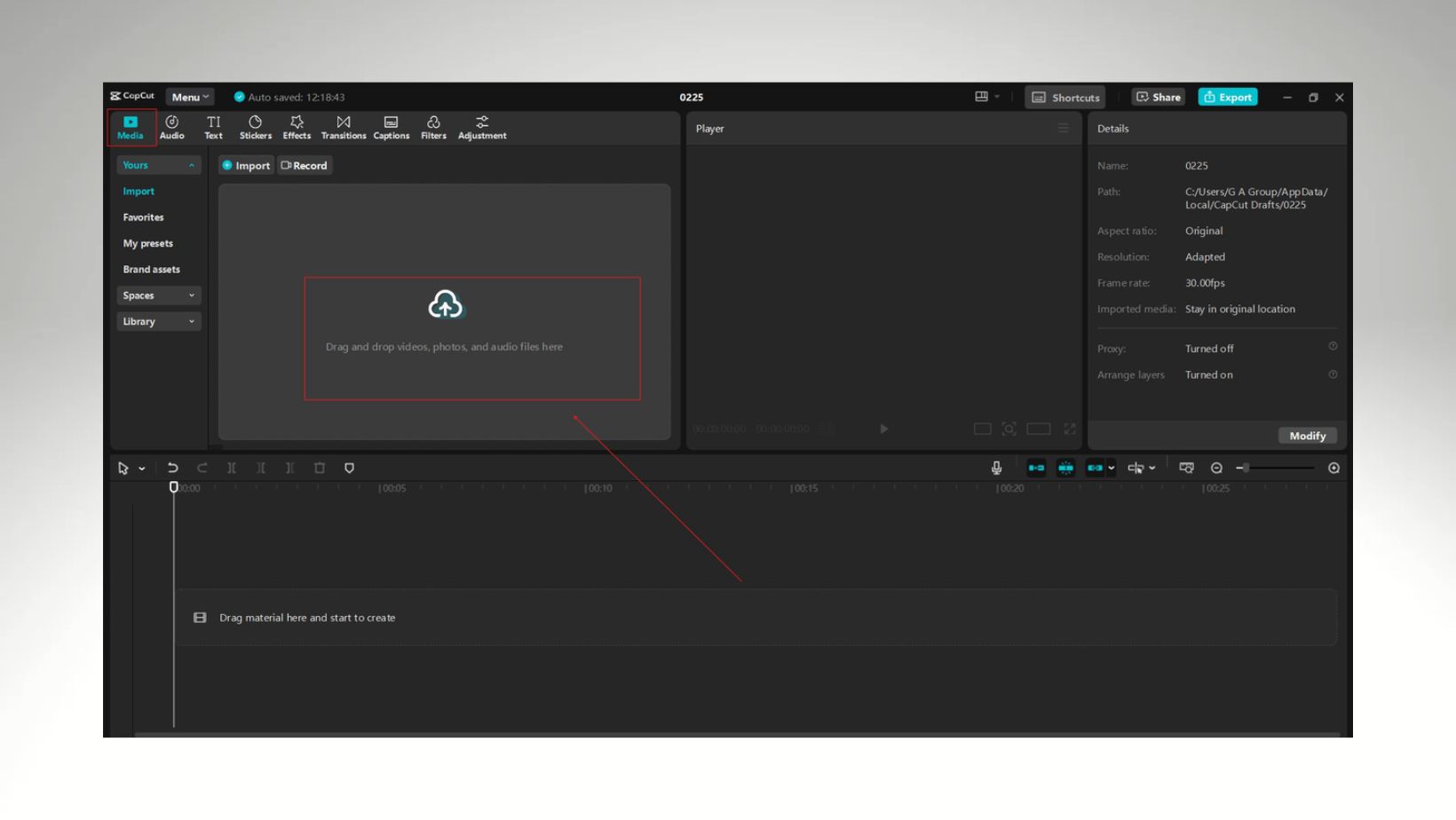
After installation, launch CapCut and sign in using your TikTok, Google, or Facebook account. This will allow you to sync projects across devices and access cloud storage.
Step 2: Import Media and Create a New Project
After launching CapCut, click on “Create Project” to start editing. You can import videos, images, and audio files by dragging them into the media library or clicking the “Import” button.
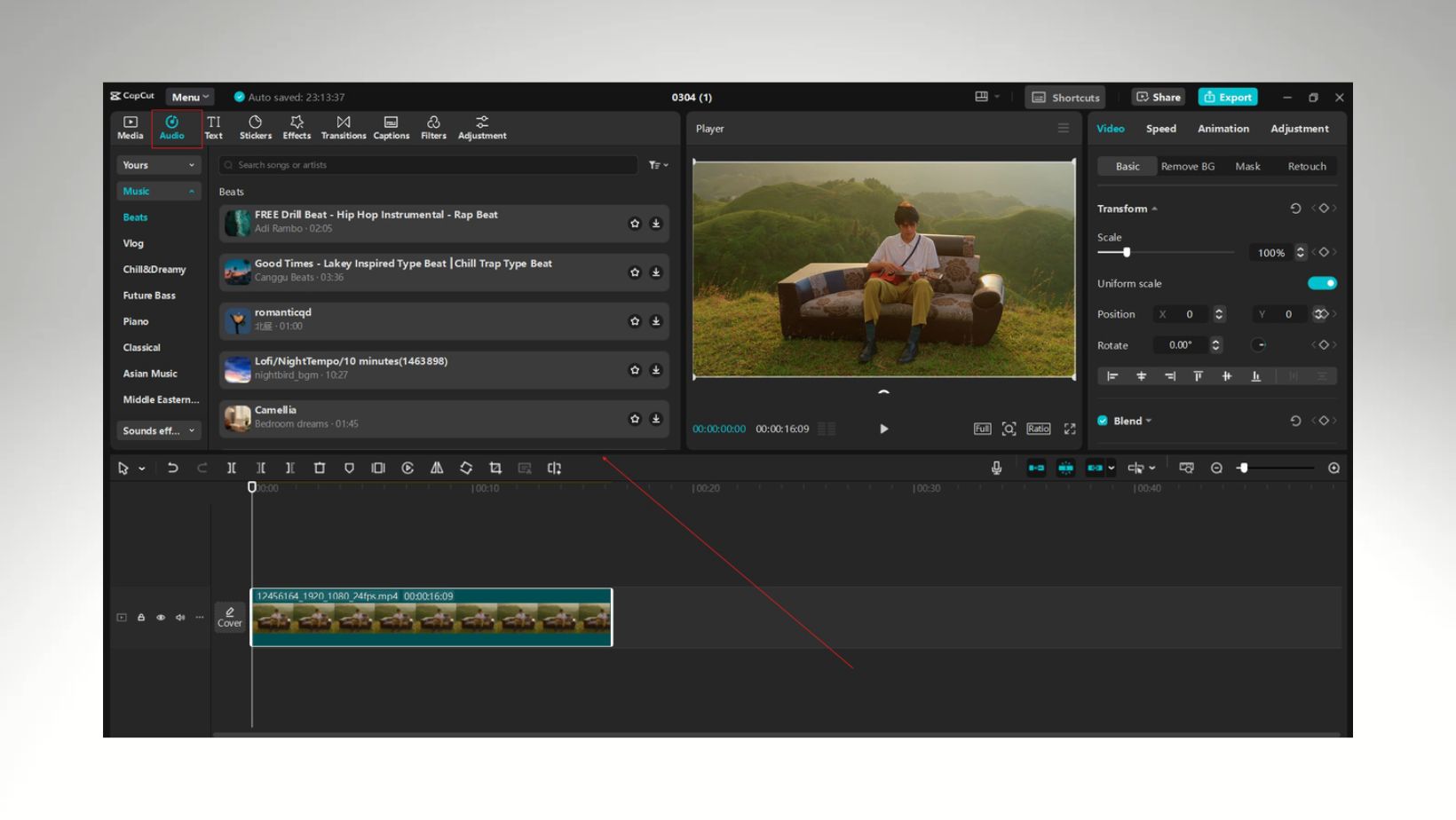
Once your files are imported, drag them onto the timeline at the bottom of the editor. CapCut supports multiple tracks, allowing you to easily add overlays, text, and effects.
Step 3: Edit and Export Your Video
Use CapCut’s intuitive editing tools to trim, cut, split, and rearrange your clips. Enhance your video with transitions, filters, text, and music from CapCut’s built-in library.
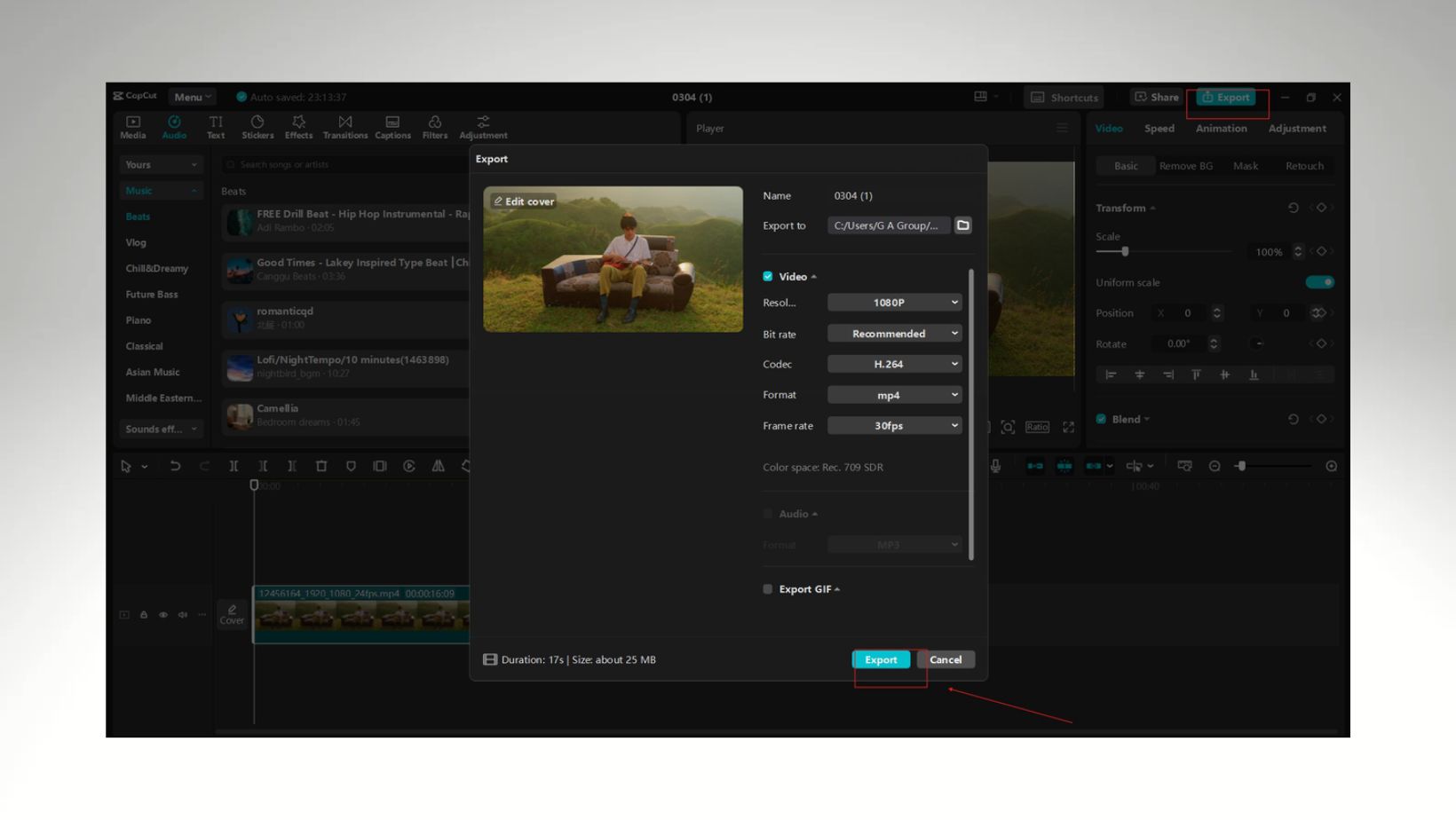
Once satisfied with the edits, click “Export,” choose the desired resolution and format, and save your video. You can also adjust frame rates and quality settings before exporting.
Why Professionals Rely on CapCut
Even though CapCut is beginner-friendly, it doesn’t lack the power needed for high-quality editing. Professionals appreciate CapCut for these reasons:
- Advanced Editing Tools – Features like multi-layer editing, keyframe animation, and speed curves allow for precision and creativity.
- High-Quality Export – Supports 4K resolution, ensuring your videos look crisp and professional.
- AI-Powered Tools – Smart features like background removal caption generator make editing faster and easier.
- Cloud Syncing – Work on your projects across multiple devices without losing progress.
With these features, professionals can create top-tier content without expensive software.
Perfect for Social Media Creators
CapCut is especially popular among content creators on platforms like TikTok, Instagram, and YouTube. The software offers:
- Trending Effects & Music – Stay up-to-date with the latest viral trends.
- Auto Subtitles – Make your videos more engaging and accessible.
- Smooth Transitions – Create seamless videos that keep viewers hooked.
Whether you’re a vlogger, influencer, or marketing professional, CapCut helps you produce high-quality content effortlessly.
Tips for Creating Stunning Videos with CapCut
To make your videos look professional, follow these expert tips:
Plan Your Video in Advance
Before editing, have a clear vision of what you want your final video to look like. This will save you time and ensure a smooth editing process.
Use High-Quality Footage
Starting with good-quality video clips will make editing easier and improve the final result. Avoid shaky or low-resolution footage whenever possible.
Keep It Engaging
Attention spans are short, so keep your video interesting by using quick cuts, text overlays, and engaging effects.
Experiment with Transitions
CapCut offers many transition effects that can make your video flow seamlessly. Try different styles to find what best suits your content.
Optimize for Social Media
Create content for platforms like TikTok, Instagram, or YouTube using the correct aspect ratio and resolution. CapCut provides easy export settings for different platforms.
Conclusion
CapCut for PC is truly a game-changer. It combines ease of use with powerful editing tools, making it a fantastic choice for beginners and experts. If you’re looking for a free, feature-packed video editor, CapCut is worth trying. Download it today and start creating stunning videos with ease!






